
Het duurt niet lang meer voordat de remake van The Last of Us wordt uitgebracht. Bij The Last of Us: Part II bouwde Naughty Dog een enorme hoeveelheid toegankelijkheidsopties in de game en dan kunnen ze met deze remake natuurlijk niet achterblijven.
Gezien toegankelijkheid steeds belangrijker wordt in games, zet Naughty Dog het voort met deze game. Via het PlayStation Blog hebben ze bekendgemaakt welke opties de game allemaal bevat en het zijn er enorm veel. Hieronder per categorie een overzicht en toelichting.
Toegankelijkheid presets
| Setting | Options | Description |
| Apply Vision Accessibility Preset | On or Off | Configures all the recommended settings designed for players who are blind or have low vision. This will enable settings across multiple menus, such as: • Screen Reader • Cinematic Descriptions • High Contrast Display • HUD Scale > Large • Lock-On Aim > Auto-Target • Traversal and Combat Audio Cues • Navigation and Traversal Assistance • Ledge Guard • Enhanced Listen Mode • Invisibility Toggle • Skip Puzzle Option • Various adjustments in the Combat Accessibility menu |
| Apply Hearing Accessibility Preset | On or Off | Configures all the recommended settings designed for players who are deaf or hard of hearing. This will enable settings across multiple menus, such as: • Awareness Indicators • Pick-Up Notifications • Subtitles > Story + Combat • Subtitle Names • Subtitle Direction • Combat Vibration Cues |
| Apply Motor Accessibility Preset | On or Off | Configures all the recommended settings designed for players with a physical or mobility disability. This will enable settings across multiple menus, such as: • Lock-On Aim > Auto-Target • Auto Weapon Swap • Auto Pick Up • Camera Assist > On • Navigation and Traversal Assistance • Ledge Guard • Infinite Breath • Repeated Button Presses > Hold • Melee Combos > Hold • Weapon Sway > Off • Skip Puzzle Option • Various adjustments in the Combat Accessibility menu |
Input
| Input Remap | ||
| Setting | Options | Description |
| Customize Controls | Remap and fully customize all controls. | |
| Control Scheme | Default, Right Hand Only, Left Hand Only, Custom Scheme 1, Custom Scheme 2, Custom Scheme 3 | Remap and fully customize all controls. |
| Rename Control Scheme | Change the name of your custom scheme. | |
| Controller Orientation | Default, Left, Right, Upside Down | Select how you hold your controller, which rotates the directional buttons, left stick, and right stick to match. |
| Left Stick and Right Stick | Default, Flipped While Aiming, Flipped Always | Swap the functionality of the left stick and right stick. |
| Ladder Movement | Character or Camera | Change the directional input for movement on ladders. CHARACTER: Movement up/down ladders with |left-stick| is relative to the player’s orientation. CAMERA: Movement up/down ladders with |left-stick| is relative to the camera’s orientation. Recommended for players who are blind or have low vision and are using Navigation Assistance to orient themselves. |
| Melee While Aiming | On or Off | Allows the player to melee with |Square| while aiming.This will disable Shoulder Swap, or whichever control is mapped to |Square| while aiming. |
| Hand Wheel Input | On or Off | Options to turn hand wheels with “Left Stick” or “Hold” |
| Holds and Presses | ||
| Setting | Options | Description |
| Repeated Button Presses | Tap or Hold | Change the input method for repeated button press prompts. TAP (Default): Press the button repeatedly to progress. HOLD: Hold the button to progress. |
| Melee Combos | Tap or Hold | Change the input method for performing a melee combo. TAP (Default): Press |square| repeatedly to melee combo. HOLD: Hold |square| to melee combo. |
| Aiming Mode | Hold or Toggle | Change the input method for aiming. HOLD (Default): Hold |L2| to aim. Release to stop aiming. TOGGLE: Press |L2| to aim. Press |L2| again to stop aiming. |
| Listen Mode | Hold or Toggle | Change the input method for listen mode. HOLD (Default): Hold |R1| to listen. Release to stop listening. TOGGLE: Briefly hold |R1 to listen. Briefly hold |R1| again to stop listening. |
| Sprinting | Hold or Toggle | Change the input method for sprinting. HOLD (Default): Hold |L1| to sprint. Release to stop sprinting. TOGGLE: Briefly hold |L1| to start sprinting. Briefly hold |L1| again to stop sprinting. |
| Crafting | Hold or Toggle | Change the input method for crafting and upgrading. HOLD (Default): Hold |X| to start crafting and release to cancel. TOGGLE: Tap |X| to start crafting and tap to cancel. |
| Backpack Weapon Swap | Hold or Toggle | Change the input method for swapping weapons in your holsters. HOLD (Default): Hold |square| to enter backpack weapon swapping and release to exit. TOGGLE: Hold |square| to enter backpack weapon swapping and tap to exit. |
| Bow Firing | Hold or Taps | Change the input method for firing the bow. HOLD (Default): Hold |R2| while aiming to draw the arrow back and release to fire. TAPS: Tap |R2| while aiming to automatically draw the arrow back and tap again to fire. |
Assistentie
| Assistance | ||
| Setting | Options | Description |
| Camera Assist | On , Off, Horizontal, Vertical | Automatically reorients the camera in the direction of your movement. Select HORIZONTAL or VERTICAL to limit assistance to that axis. Designed for players who are new to action games or have difficulty using Left Stick and Right Stick simultaneously. |
| Lock-On Aim | Off, On, Auto-Target | Automatically lock-on to enemy targets when aiming.Targets the center of the enemy’s body by default. Use |right-stick| to target the head or legs.If set to AUTO-TARGET, you will lock onto the next enemy automatically even if they’re offscreen. |
| Lock-On Strength | 1 to 10 Slider | Adjust the pull strength of Lock-On Aim. |
| Arc-Throw Lock-on | On or Off | Automatically lock-on to enemy targets when |L2| aiming a throwable.In stealth, bricks and bottles lock-on slightly away from enemies to facilitate distractions. Use |right-stick| to directly target the enemy instead. |
| Arc-Throw Lock-on Strength | 1 to 10 Slider | Adjust the pull strength of Arc-Throw Lock-On. |
| Auto Weapon Swap | On or Off | Automatically swap to another holstered weapon when you run out of ammo. |
| Auto Pick-Up | On or Off | Automatically picks up nearby ammo and ingredients. |
| Motion Sensor Function Aiming | On or Off | Enables using the orientation of the controller to adjust your aim direction |
| Minigame Time Limit | 1 to 10 Slider, 2X Time, 4X Time, 10X Time | Adjustment to the time limit for minigames in Left Behind |
| Minigame Input | 1 to 10 Slider, Fewer Inputs, No Cords, Fewer Inputs and No Chords | Adjustment to required inputs for minigames in Left Behind |
Vergroting en visuele hulpmiddelen
| Setting | Options | Description |
| HUD Scale | Default, Large | Changes the size of in-game HUD elements. |
| HUD Background | Default, Light, Darkened | Changed HUD background darkness. |
| HUD Color | White, Yellow, Blue, Red, Green | Changes the color of text and HUD elements. |
| HUD Colorblind Mode | Off, Protanopia, Deuteranopia, Tritanopia | Changes the color palette of HUD accents. |
| HUD Flashing | On or Off | Enables flashing HUD animations. |
| High Contrast Display | Off, Setting 1, Setting 2, Setting 3 | Mutes environment colors and adds distinct contrast coloring to allies, enemies, items, and interactive objects. When enabled, use |touchpad-swipe-left| to toggle high contrast display. |
| Screen Magnifier | Off, Low, Medium, High | Magnifies a section of the screen. Lightly double tap touch pad to quickly toggle zoom. Holding the second tap will slowly increase the zoom, locking the zoom level on release.Use touch pad to move magnifier over different areas of the screen. Double tap again to exit. |
| Translation Prompts | Off, On, Auto | Enables |triangle| translation prompts for in-world text. When set to AUTO, this feature is automatically enabled when a non-English text language is selected or if Screen Reader is enabled. |
Motion sickness
| Setting | Options | Description |
| Camera Shake | 1 to 10 Slider | Adjust the intensity of camera shake. |
| Motion Blur | 1 to 10 Slider | Adjust the intensity of the motion blur effect. |
| Camera Distance | -5 to +5 Slider | Adjust the distance of the 3rd person camera. Increasing this value moves the camera further from the player. Decreasing this value moves the camera closer to the player. |
| Field of View | -5 to +5 Slider | Adjust the field of view of the 3rd person camera. Increasing this value makes the field of view wider. Decreasing this value makes the field of view narrower. |
| Full Screen Effects | On or Off | Enables screen effects that indicate player status. |
| Persistent Center Dot | On or Off | Displays a persistent reticle in the center of the screen, hidden during cinematics and while aiming. |
Navigatie en traverseren
| Setting | Options | Description |
| Navigation Assistance | On or Off | Pressing |L3| faces the camera in the direction of story progression, marking the path to follow. If Enhanced Listen Mode is also enabled, then pressing |L3| while in listen mode (hold |R1|) will instead direct the player towards the most recently scanned item or enemy. |
| Traversal Assistance | On or Off | Enables simplified traversal input. • Press |X| to automatically perform certain difficult jumps. • Automatically climb ledges and squeeze through small gaps. • Automatically vault small obstacles while on the horse. • Automatically sprint in certain encounters. |
| Ledge Guard | On or Off | Guards against falling off ledges with additional audio and vibration feedback. Prevents you from falling from ledges that will kill you. |
| Enhanced Listen Mode | On or Off | Enables the ability to scan for items |circle| and enemies |square| while in listen mode. Send out a scan triggering audio cues at the target’s location. The pitch of the sound changes based on the target’s height relative to you. If Navigation Assistance is also enabled, then pressing |L3| while in listen mode will direct the player towards the most recently scanned item or enemy. |
| Scan Range | 10m – 30m Slider | Adjust the maximum distance of Enhanced Listen Mode scans. |
| Scan Time | 1s – 5s Slider | Adjust time for an Enhanced Listen Mode scan to reach its maximum distance. |
| Infinite Breath | On or Off | Enables infinite breath while swimming underwater. |
| Skip Puzzle Option | On or Off | When in a puzzle, select SKIP PUZZLE from the pause menu to advance to the puzzle’s completion. This setting is highly recommended for players who are blind or have low vision because some puzzle progression may not be fully accessible. |
Audiosignalen
| Screen Reader and Audio Cues | ||
| Setting | Options | Description |
| Screen Reader | On or Off | Enables narration of on-screen text. When enabled, request a Screen Reader description of your current status with |touchpad-swipe-up|. Screen Reader volume can be adjusted from the Audio Volumes menu. |
| Traversal Cues | On or Off | Enables additional accessibility audio cues to assist with traversal and exploration. Plays a sound cue for: • Jumpable gaps, climbable ledges • Areas that require crouching • Interacts and pick-ups • Nearby breakable glass • Gaining or losing movement control • When Ledge Guard is enabled, plays a sound cue when it activates For additional sound cue information, consult the Audio Cue Glossary. |
| Combat Audio Cues | On or Off | Enables additional accessibility audio cues to assist with combat and stealth. Plays a sound cue for: • Enemy grab and strike prompts • Aiming at an enemy • Landing a shot on an enemy For additional sound cue information, consult the Audio Cue Glossary. |
| Combat Vibration Cues | On or Off | Enables additional accessibility audio cues to assist with combat and stealth. Plays a sound cue for: • Aiming at an enemy • Landing a shot on an enemy |
| Cinematic Descriptions | On or Off | Enables descriptive audio during cinematics. This provides a spoken description of key visual elements in the scene. |
| Speech to Vibrations | On or off and intensity can be adjusted in the DualSense Wireless Controller Vibration Menu | When enabled, spoken dialogue is also played through the DualSense wireless controller as vibrations, allowing the player to feel how the line is delivered. |
Audio
| Audio Volumes | ||
| Effects | 1 to 100 Slider | Adjust the volume of sound effects. |
| Dialogue | 1 to 100 Slider | Adjust the volume of spoken dialogue. |
| Music | 1 to 100 Slider | Adjust the volume of music. |
| Cinematics | 1 to 100 Slider | Adjust the volume of cinematics. |
| Accessibility Audio Cues | 1 to 100 Slider | Adjust the volume of accessibility audio cues. Audio cues for traversal and combat can be enabled from the Accessibility menu. |
| Screen Reader | 1 to 100 Slider | Adjust the volume of text-to-speech narration. |
| Audio Cue Glossary | Browse and listen to various audio cues that appear throughout gameplay. | |
| Cinematic Descriptions | 1 to 100 Slider | Adjust the volume of Cinematic Descriptions. |
Combat toegankelijkheid
| Setting | Options | Description |
| Enable Combat Accessibility | On or Off | Enables the combat accessibility settings. These settings are designed to make combat accessible for all players. As such, they can significantly alter the gameplay experience. |
| Hostages Don’t Escape | On or Off | Enemies grabbed by you will not break free while struggling. |
| Allies Don’t Get Grabbed | On or Off | Allies will automatically escape when grabbed by enemies. This setting will not apply during certain combat encounters. |
| Enemies Don’t Flank | On or Off | Enemies will not intentionally try to get behind your position. |
| Reduced Enemy Perception | On or Off | Reduce enemy perception in stealth. This setting is relative to the chosen difficulty. |
| Reduced Enemy Accuracy | On or Off | Reduce enemy accuracy when shooting. This setting is relative to the chosen difficulty. |
| Invisibility Toggle | Off, Limited, Unlimited | You are invisible to enemies while not aiming. This setting is disabled during certain encounters where stealth is not an option. If set to LIMITED, the time limit will be based on the stealth difficulty settings. |
| Weapon Sway | On or Off | Enables camera sway while aiming weapons. |
| Slow Motion | Off, While Aiming, Toggle | Reduces game speed when enabled. When set to TOGGLE use |touchpad-swipe-right| to toggle slow motion. |
| Tinnitus Sound | On and Off | Enables an audio effect that mimics a ringing in the ears when in the proximity of an explosion. |
| Vibration | 1 to 100 Slider, On and Off | Allows players to fine tune Haptic feedback intesnity for the following game play aspects: Menu, Overall Gameplay, Player Actions, Melee, Gunshots and Bow, Enemy Attacks, Ambient Weather, Environmental Events, Cinematics, Accessibility, Speech to Vibrations, Speech to Vibrations Intensity |
HUD
| Setting | Options | Description |
| Damage Indicators | On or Off | Enables HUD spikes in the direction damage was taken. |
| Awareness Indicators | Off, Stealth, Always | Enables HUD element warning you when enemies are about to spot you and from which direction. STEALTH: Awareness indicators display until you are spotted. ALWAYS: Awareness indicators persist during combat. This setting is recommended for players who are deaf or hard of hearing. |
| Hints | Off, Sometimes, Frequent | Enables gameplay hints that appear when you’re lost in an area for some time.Hints are activated by pressing |L3|. |
| Pick-Up Notifications | On or Off | Displays a HUD notification when you pick up ammo, crafting ingredients, or other resources |
Ondertiteling
| Setting | Options | Description |
| Subtitles | Off, Story Dialogue, Story + Combat Dialogue | Enables subtitles for spoken dialogue. STORY DIALOGUE: Enables subtitles for main characters, important enemy dialogue, and cinematics. COMBAT DIALOGUE: Enables subtitles for additional enemy dialogue while in stealth and combat. |
| Size | Small, Medium, Large | Adjust the size of subtitle text. |
| Background | Off, Default, Darkened | Enables a dark background behind subtitles to improve legibility. |
| Names | On or Off | Displays the name of the speaker with the subtitle. |
| Name Colors | On or Off | When subtitle Names are enabled, displays the names with a unique color per speaker. |
| Direction | On or Off | Enables an arrow next to subtitles indicating the screen-relative direction of the person speaking. Does not display for on-screen speakers. |
| Color | White, Yellow, Blue, Red, Green | Changes the color of subtitle text. |
Moeilijkheidsgraad
| Setting | Options | Description |
| Challenge | Very Light, Light, Moderate, Hard, Survivor, Custom | Adjust the overall difficulty of the game |
| Player | Very Light, Light, Moderate, Hard, Survivor | Adjusts difficulty settings related to: • Amount of damage the player takes from enemies • Frequency of mid-encounter dynamic checkpoints |
| Enemies | Very Light, Light, Moderate, Hard, Survivor | Adjusts difficulty settings related to: • Accuracy of enemy gunfire and frequency of projectiles • Aggression of enemies advancing and flanking • Complexity of enemy melee combos • Movement speed of certain high-threat enemies • Custom tuning to specific combat encounters |
| Allies | Very Light, Light, Moderate, Hard, Survivor | Adjusts difficulty settings related to: • Aggressiveness of allies in combat • Frequency at which allies kill enemies |
| Stealth | Very Light, Light, Moderate, Hard, Survivor | Adjusts difficulty settings related to: • Enemy’s perception through vision, hearing • Length of grace period before enemies will alert others • Conditions for grabbing enemies from stealth |
| Resources | Very Light, Light, Moderate, Hard, Survivor | Adjusts difficulty settings related to: • Quantity of ammunition and supplies found in the world • Quantity of ammunition dropped by enemies • Frequency of allies gifting items and ammunition |
The Last of Us: Part I verschijnt op 2 september voor de PlayStation 5. Later dit jaar komt de game ook naar pc.
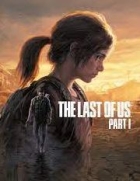





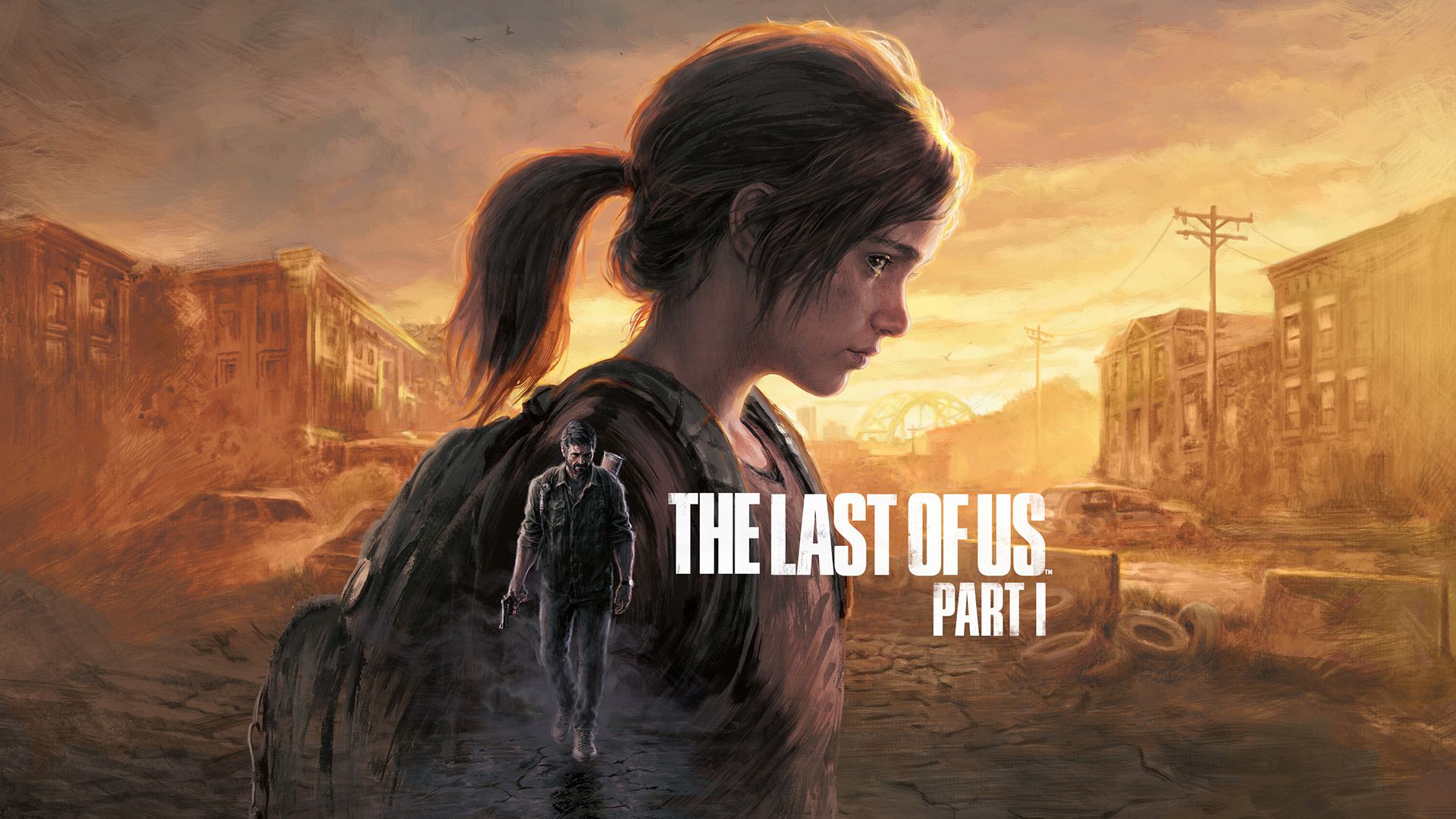
Gaat men tegenwoordig het nieuws van een instructie boekje inzetten?
@Anoniem-2982: komkommer
@Anoniem-2982:
Alsof er de afgelopen 15 jaar nog instructieboekjes bij games zitten.
@Anoniem-7149: soms wel hoor bvb Farming simulator 2022 heeft een best wel dikke handleiding in het doosje
@eddy77:
Pas op dat je die game niet te veel speelt, met stikstof uitstoot
@Anoniem-6804: goeie
@eddy77:
Héél soms ja. Sowieso niet bij een game als TLOU.
@Anoniem-1230: nee dat ik klopt maar wat meestal wel bij de Sony games is dat er een soort velletje papier met de controls bij zit zal er nu wel weer bij zitten
Tof dat ze zoveel rekening houden met allerlei handicaps. Alleen snap ik niet hoe je kan gamen als je blind bent?
@Anoniem-5374:
YouTube.
@Anoniem-5374: Met nadruk op geluid en vibraties, en met aangepaste controllers. Heel interessant en ingenieus. Er is een documentaire over, als je Xbox Adaptive Controller zoekt op YouTube, kan je dat in zijn werk zien.
@CCoreXB: nice, bijzonder wel ja
ik wacht wel tot ik een ps5 en dan als de pro er is is deze ook goedkoper